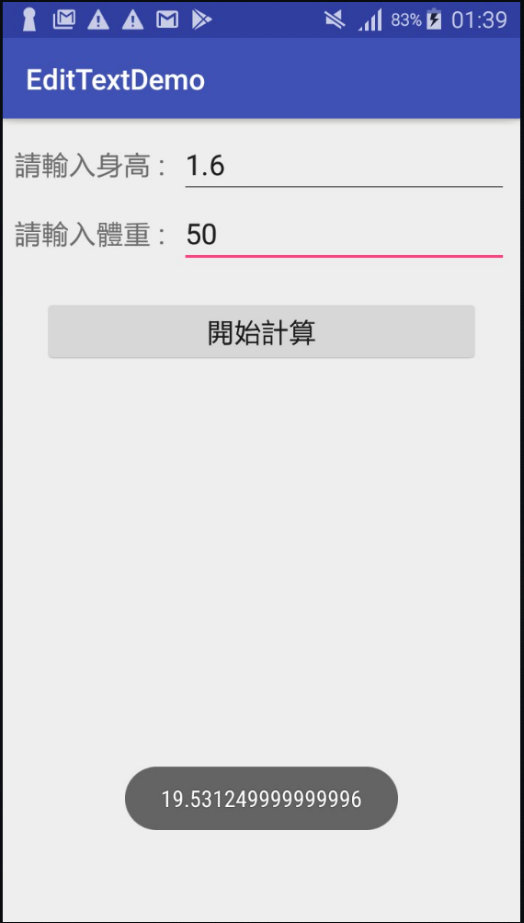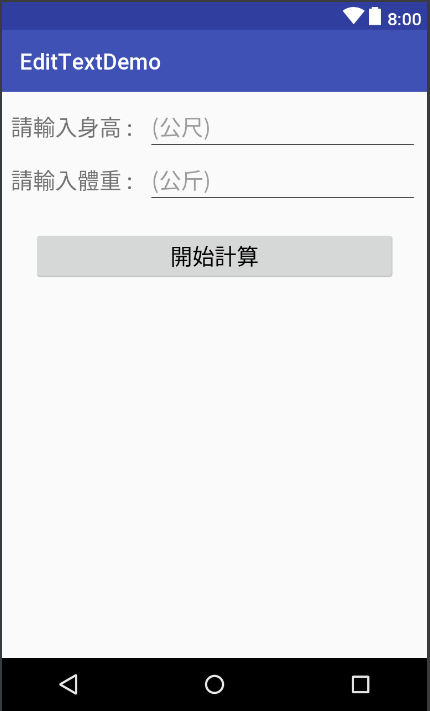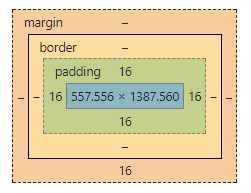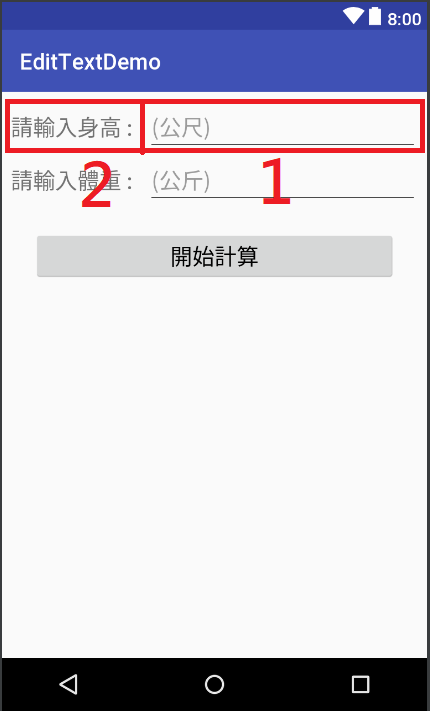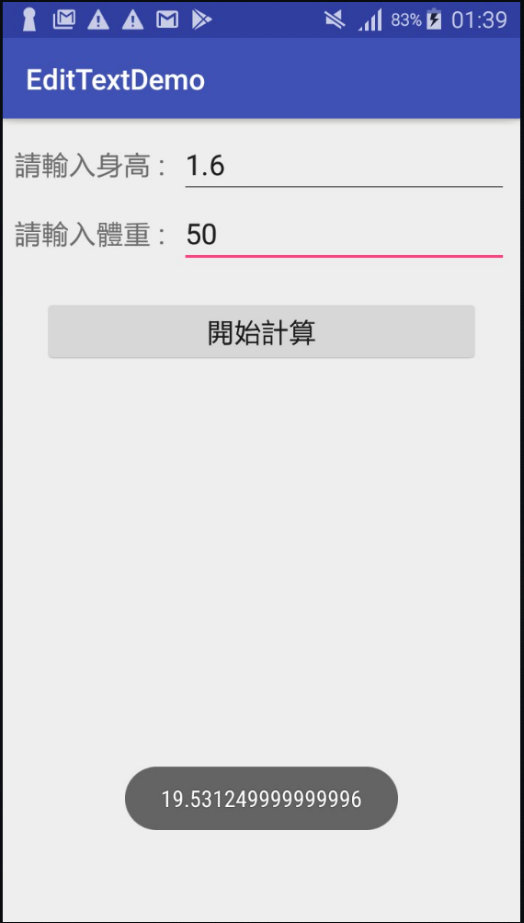設計畫面
在畫面上拉出2個TextView、2個EditText和1個Button
可以參考畫面:
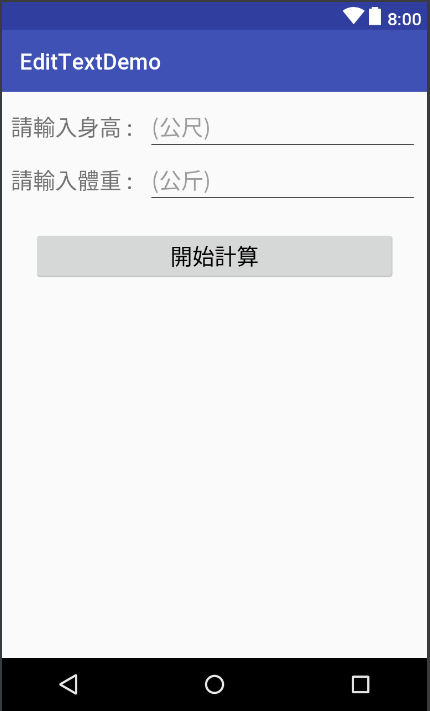
activity_main.xml:
1
2
3
4
5
6
7
8
9
10
11
12
13
14
15
16
17
18
19
20
21
22
23
24
25
26
27
28
29
30
31
32
33
34
35
36
37
38
39
40
41
42
43
44
45
46
47
48
49
50
51
52
53
54
55
56
57
58
59
60
61
62
63
64
65
66
67
68
69
70
| <?xml version="1.0" encoding="utf-8"?>
<?xml version="1.0" encoding="utf-8"?>
<LinearLayout xmlns:android="http://schemas.android.com/apk/res/android"
xmlns:app="http://schemas.android.com/apk/res-auto"
xmlns:tools="http://schemas.android.com/tools"
android:layout_width="match_parent"
android:layout_height="wrap_content"
android:layout_margin="8dp"
android:orientation="vertical"
tools:context="com.example.yr.edittextdemo.MainActivity">
<LinearLayout
android:layout_width="match_parent"
android:layout_height="match_parent"
android:layout_weight="1"
android:orientation="horizontal">
<TextView
android:layout_width="match_parent"
android:layout_height="wrap_content"
android:layout_weight="2"
android:textSize="20dp"
android:text="請輸入身高 : " />
<EditText
android:id="@+id/etH"
android:layout_width="match_parent"
android:layout_height="wrap_content"
android:layout_weight="1"
android:ems="10"
android:textSize="20dp"
android:hint="(公尺)" />
</LinearLayout>
<LinearLayout
android:layout_width="match_parent"
android:layout_height="match_parent"
android:layout_weight="1"
android:orientation="horizontal">
<TextView
android:id="@+id/textView"
android:layout_width="match_parent"
android:layout_height="wrap_content"
android:layout_weight="2"
android:textSize="20dp"
android:text="請輸入體重 : " />
<EditText
android:id="@+id/etW"
android:layout_width="match_parent"
android:layout_height="wrap_content"
android:layout_weight="1"
android:ems="10"
android:textSize="20dp"
android:hint="(公斤)" />
</LinearLayout>
<Button
android:id="@+id/btnStart"
android:layout_width="match_parent"
android:layout_height="wrap_content"
android:layout_marginTop="20dp"
android:layout_marginHorizontal="20dp"
android:layout_weight="1"
android:textSize="20dp"
android:text="開始計算" />
</LinearLayout>
|
講解
android:layout_margin=”8dp”
可以用這張圖理解:
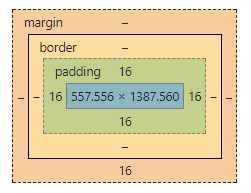
藍色框框是主要內容,padding是指內容與邊框間的距離,margin是指距離外面的框框多少距離,上下左右都可以調整
android:layout_weight=”1”
當使用LinearLayout排版時,可以調整每個物件在畫面上顯示的比重
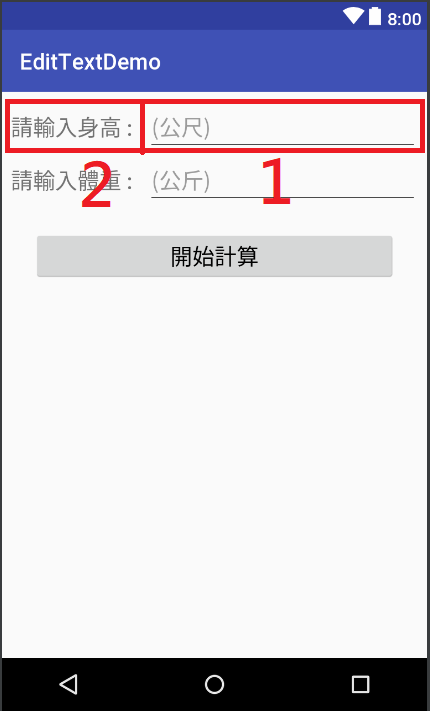
比重越小,所分配到的範圍就越大
android:textSize=”20dp”
設定字型大小
android:hint=”(公斤)”
設定提示訊息
撰寫程式碼
宣告物件
1
2
| EditText etH,etW;
Button btnStart;
|
取得 View 物件
1
2
3
| etH = findViewById(R.id.etH);
etW = findViewById(R.id.etW);
btnStart = findViewById(R.id.btnStart);
|
設置監聽器
1
2
3
4
5
6
| btnStart.setOnClickListener(new View.OnClickListener() {
@Override
public void onClick(View view) {
}
});
|
取得EditText中資料
1
2
| double h = Double.parseDouble(etH.getText().toString());
double w = Double.parseDouble(etW.getText().toString());
|
計算BMI
BMI的公式是 體重/身高^2 $(\frac{kg}{m^2})$
1
| double bmi = w/(Math.pow(h,2));
|
顯示出BMI
1
| Toast.makeText(getApplicationContext(),String.valueOf(bmi),Toast.LENGTH_LONG).show();
|
Toast可以顯示提示訊息
參考程式碼
1
2
3
4
5
6
7
8
9
10
11
12
13
14
15
16
17
18
19
20
21
22
23
24
25
26
27
28
29
30
31
32
33
34
35
36
37
38
39
40
41
42
43
44
45
46
| package com.example.yr.edittextdemo;
import android.support.v7.app.AppCompatActivity;
import android.os.Bundle;
import android.view.View;
import android.widget.Button;
import android.widget.EditText;
import android.widget.Toast;
public class MainActivity extends AppCompatActivity {
//宣告物件
EditText etH,etW;
Button btnStart;
@Override
protected void onCreate(Bundle savedInstanceState) {
super.onCreate(savedInstanceState);
setContentView(R.layout.activity_main);
// 取得 View 物件
etH = findViewById(R.id.etH);
etW = findViewById(R.id.etW);
btnStart = findViewById(R.id.btnStart);
// 設置監聽器
btnStart.setOnClickListener(new View.OnClickListener() {
@Override
public void onClick(View view) {
// 取得EditText中資料
double h = Double.parseDouble(etH.getText().toString());
double w = Double.parseDouble(etW.getText().toString());
// 計算BMI
double bmi = w/(Math.pow(h,2));
// 顯示出BMI
Toast.makeText(MainActivity.this,String.valueOf(bmi),Toast.LENGTH_LONG).show();
}
});
}
}
|
執行畫面